[Solved] laptop plugged in, not charging on Windows 10
Does this look familiar?
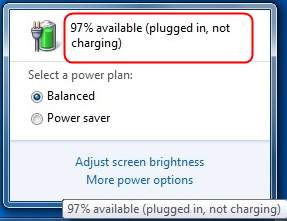
If your laptop is running on Windows 10, and you’re seeing this error saying plugged in, not charging, it could be super frustrating. But there’s no need to panic. It’s usually possible to fix.
How do I fix laptop plugged in not charging?
Here’s the easiest and most effective solution you can try to fix this problem.
See how:
1) Disconnect your laptop’s power plug.

2) Shut down your laptop.
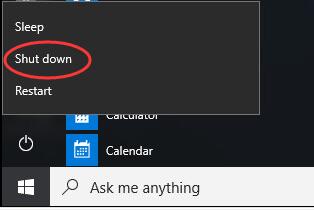
3) Remove your laptop’s battery.

4) Reconnect your laptop’s power plug.

5) Power on your laptop with the power key.
6) On your keyboard, press the Windows logo key 
and X at the same time to open the quick-access menu.
7) Click Device Manager.
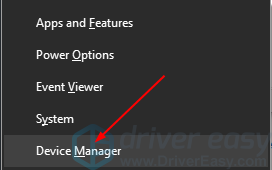
8) In Batteries section, right-click on your battery driver, commonly it’s Microsoft ACPI-Compliant Control Method Battery. Then click Uninstall device.
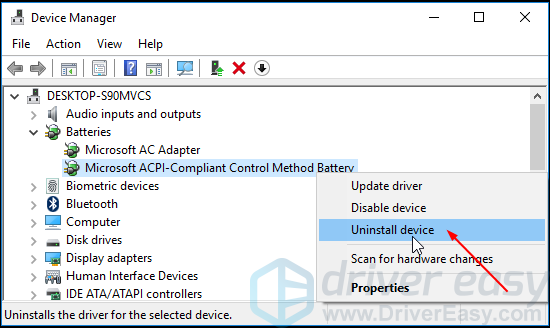
9) Shut down your laptop again and then disconnect the power plug.
10) Insert the battery to your laptop and then reconnect the power plug.
11) Power on your laptop and when it boots into your Windows, your battery driver would be reinstalled automatically.
